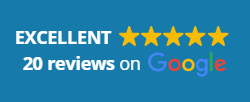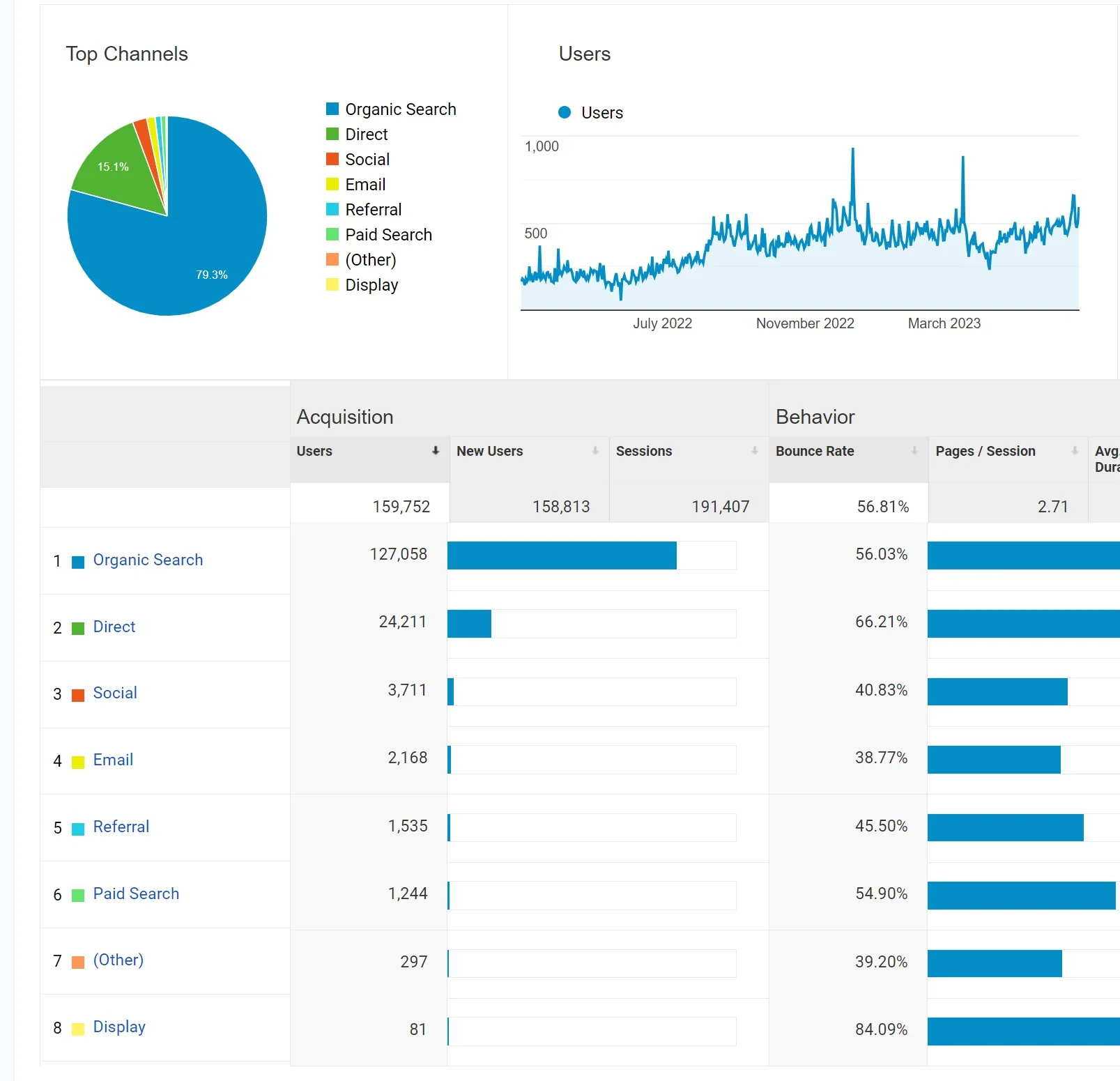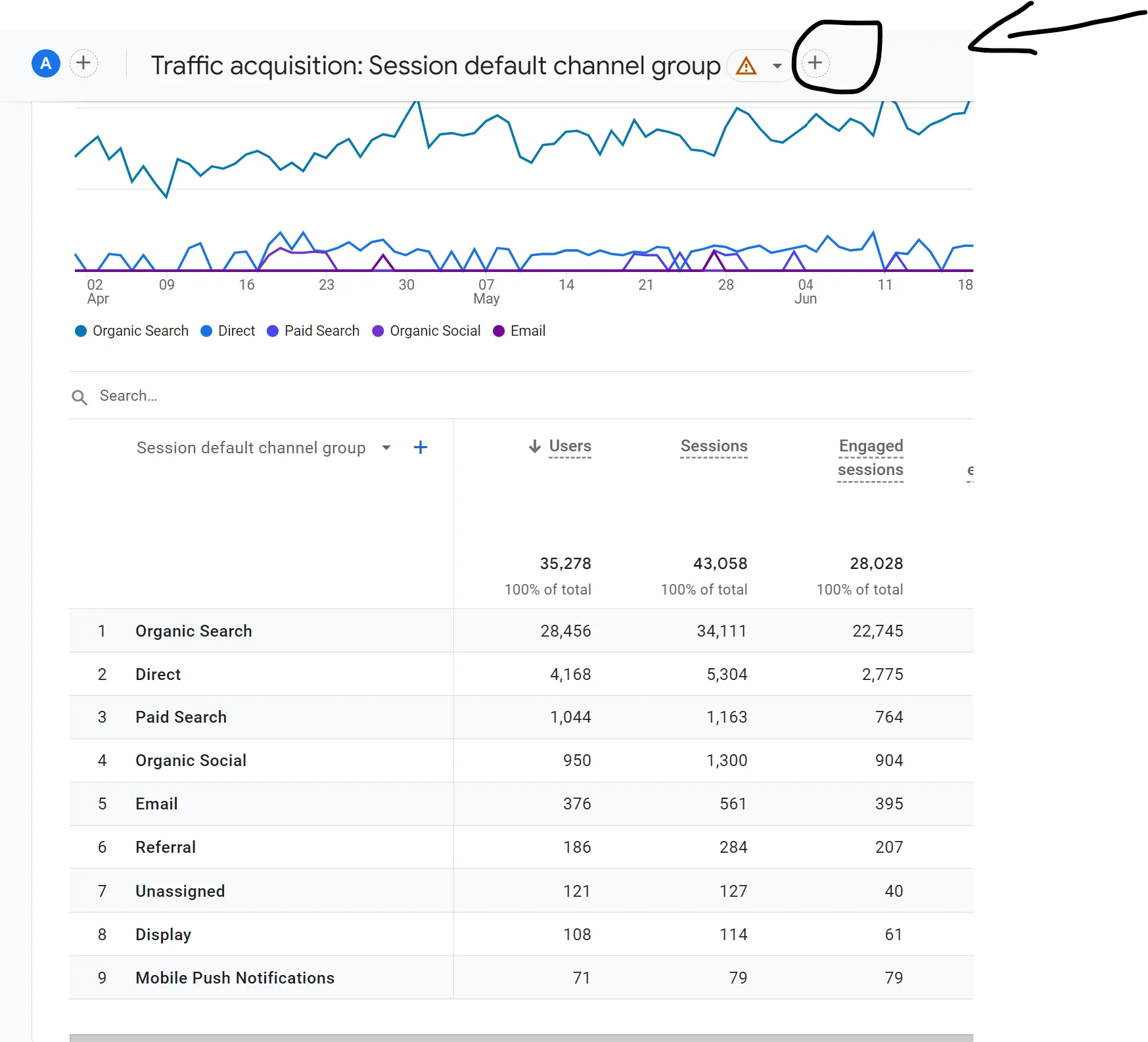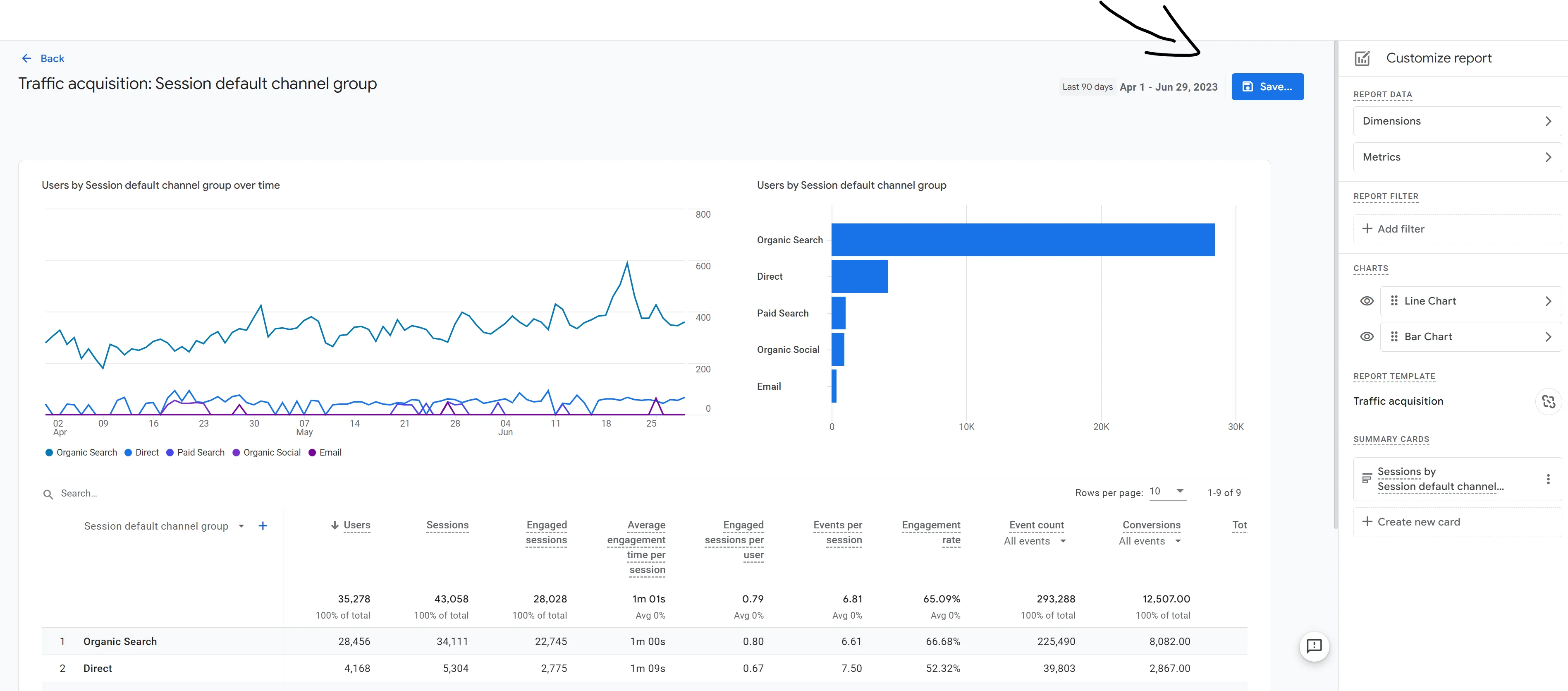SEO Company Ireland
Trusted & Transparent SEO Services
Welcome to Riordan SEO, Ireland’s premier SEO agency, where our decade-long expertise propels businesses across various sectors to the pinnacle of online success. Our commitment to ethical Search Engine Optimisation practices has positioned us as the leading SEO company in Ireland. We are dedicated to helping you dominate your niche, amplify your online presence, and foster sustainable growth. Discover our transformative approach to SEO and why clients trust us to elevate their digital footprint.
Our Approach: Ethical SEO Services
Unlike other SEO services in Ireland, we focus on generating real, lasting results. Our approach is rooted in integrity, leveraging proven methods to enhance your visibility and engagement. With Riordan SEO, you’re not just choosing an SEO agency; you’re partnering with a team committed to your success.
We’ve got case studies to prove our experience.
A Trusted Leader in SEO
Experience Excellence with Riordan SEO
Riordan SEO stands out as the most trusted SEO company in Ireland, offering comprehensive solutions from SEO in Dublin to SEO in Cork and beyond. Our deep understanding of search engine dynamics and user behavior enables us to deliver strategies that position your business as a leader in its field. Our transparent practices and commitment to excellence have earned us a reputation as the go-to provider for SEO in Ireland.
We are deeply committed to the ever-evolving landscape of Search Engine Optimisation and continuously refine our strategies to ensure we remain ahead of industry changes. As the provider of the most transparent SEO services in Ireland, our extensive experience enables us to deliver real, measurable results, boosting our clients’ organic visibility and user engagement through strategic search optimization.
14
Years in the business
14622+
Keywords Ranked
What Our Clients Say
Our clients have experienced remarkable improvements in organic traffic, visibility, and conversion rates from startups to established brands. Their testimonials reflect the satisfaction and trust in our methods, showcasing our role as a catalyst for digital success.
SEO Case Studies – Our Clients Crush The SEO Game
Our case studies highlight the transformative results of our strategic Search Engine Optimisation interventions. From achieving exponential increases in organic clicks to significantly boosting inbound lead generation, these success stories exemplify our ability to navigate the complexities of SEO and deliver measurable outcomes. Explore how our tailored strategies can unlock new growth opportunities for your business.
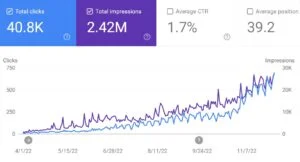
SEO On A Budget: From 0 to 41,000 Organic Clicks In 8 Months
We’ve all heard of SEO success stories, but this one is awe-inspiring. With a budget of under 4k with 8 months to work with, we increased website visits from 0 to 41,000 in that time! This was a brand new domain, so everything was from scratch.
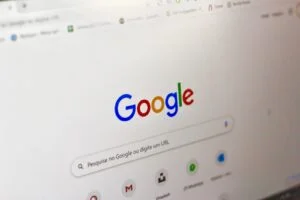
How We Beat The May 2022 Core Update
In this insightful case study, we will unveil our precise SEO strategy that led to outstanding results, including a 500% increase in search traffic and a 60% boost in transactions. Discover how you can achieve similar outcomes by following our recommendations.
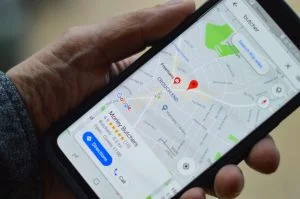
112% Increase in Inbound Lead Generation Via SEO
We will show you how our team at Riordan SEO increased our client’s monthly inbound leads by 112% while improving the quality of leads.
What’s very interesting about this case study is the high ratio increase in leads compared to traffic. This results from targeting the right keywords that serve intent Vs high-volume keywords. Traffic also increased by 147%.

280% Increase In Organic Traffic
We will show you how our team at Riordan SEO increased our client’s monthly organic search traffic by 280%. As a result of the strategies that we implemented, we increased monthly search traffic from 12,428 to 34,798.
The SEO Services Building Blocks
Website Audits
Our comprehensive website audits delve deep into the core of your web pages, assessing the factors that impact your search rankings. By carefully analysing your website’s performance and identifying any issues that may hinder your optimisation score, we lay the foundation for an effective SEO strategy.
Content Marketing
Content marketing is the art of captivating your target audience by disseminating compelling content in various forms, such as articles, videos, infographics, or interactive experiences. We understand that even the most exceptional content requires strategic promotion to reach its full potential. Our content marketing strategies amplify your brand’s visibility, attracting more potential customers and driving meaningful engagement.
Ecommerce SEO
There are more than 24 million eCommerce sites but few find success. In the vast realm of e-commerce, standing out among millions of websites is no easy feat. Our Ecommerce SEO services empower you to rise above the competition. By implementing proven strategies, we ensure that your products gain the visibility they deserve, reaching potential clients and fostering a strong online presence.
PR & Backlink Building
Backlinks play a vital role in establishing your website’s credibility, popularity, and relevance. Our PR and backlink building services enable you to generate high-quality links from reputable websites within your industry. Through strategic outreach and relationship-building, we enhance your website’s authority and boost its search rankings.
Training
We believe in empowering your in-house team rather than relying solely on external SEO experts. Our training and consultancy services equip your team with the knowledge and skills necessary to navigate the ever-changing landscape of SEO. By fostering independence and self-sufficiency, we help you take control of your online success.
International SEO
Backlinks are vital in establishing your website’s credibility, popularity, and relevance. Our PR and backlink-building services enable you to generate high-quality links from reputable websites within your industry. Through strategic outreach and relationship-building, we enhance your website’s authority and boost its search rankings.
Nationwide SEO
Are you aiming big? We’re with you every step of the way. Our SEO services in Ireland are tailored to strengthen your online presence and capture the national market. With a strategic approach, we position your brand at the forefront of the digital landscape, driving organic traffic and enhancing your nationwide visibility.
Local SEO & Google My Business
For local businesses, dominating the local market is paramount. Our local SEO services focus on optimising your online presence within your region, ensuring that your business stands out when people search for relevant services in your area. By leveraging the power of Google My Business and implementing targeted strategies, we connect you with local customers actively seeking your products or services.
SEO, like the traditional business world, operates on familiar principles. Off-page optimisation, such as obtaining backlinks from PR news and brand mentions on social media, is akin to word-of-mouth referrals. The more your brand is discussed, the more popular it becomes, serving as a vote of confidence for Google. On-page optimisation, like a skilled sales team, relies on compelling content to educate, persuade, and meet search intent. Ethical SEO practices improve over time and benefit from algorithm updates. Compared to poor quality services out there that are constantly making adjustments due to algorithm changes resulting in a drop in rankings.
Owner Of Riordan SEO
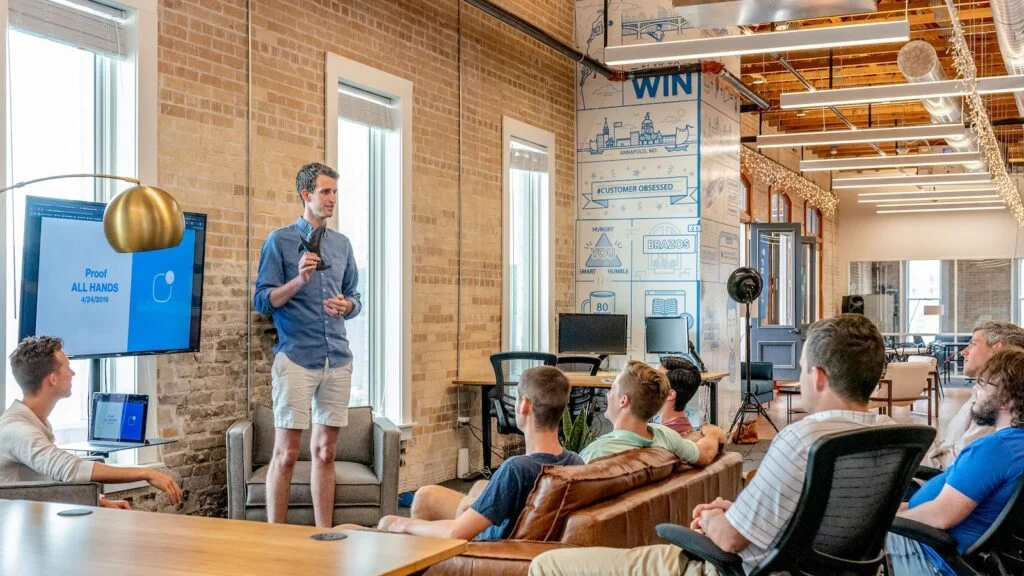
Search Engine Optimisation (SEO) is a cornerstone of digital marketing, focusing on enhancing a website’s visibility and ranking on search engines like Google and Bing. At its core, SEO aims to improve your site’s position, appearance, and visibility in search results, thereby attracting more organic (unpaid) traffic and increasing potential conversions. This process, while complex, is essential for making your website more accessible and appealing to both search engines and users.
The Goal of SEO
The primary objective of SEO is to signal to search engine bots or crawlers that your website is the best answer to users’ queries. In the vast digital landscape, where every click matters, SEO serves as a bridge connecting your website to your target audience, ensuring that when they search for products or services you offer, your site appears prominently in their search results.
The Dual Perspective: Buyer and Search Engine
As a leading SEO digital marketing agency, we approach SEO from two angles: the buyer’s intent and the search engine’s criteria. Understanding the user’s purpose—whether they’re looking to make a purchase, learn about a product, or find a local service—is crucial. Users rely on specific keywords to find what they need, such as ‘steak house near me’. Search engines then use these keywords, along with factors like content quality, backlinks, and online buzz, to determine which sites best match the user’s query.
Investing in SEO is essential for any business looking to establish a strong online. The average business spends more than €5,000 on SEO in Ireland. Some companies charge an hourly rate between €50 and €150 per hour plus VAT. The cost can go higher or lower based on your requirements. For example, the average cost of buying a backlink is €361.44. While this may sound a lot, don’t let the price tag scare you.
Tailored SEO Solutions
Recognising the diverse needs of our clients, we offer customised SEO packages designed to align with your budget and business goals. We’re committed to delivering value and maximizing your ROI, ensuring that your investment in SEO propels your business forward in the digital space.
Get a Free Quote
Interested in transforming your online presence with strategic SEO? Contact us today for a free, no-obligation quote and discover how we can elevate your business in the competitive online market.
Transparent SEO Pricing For Optimal Value
ROI-Focused SEO Agency In Ireland
Startup Plan
These packages are to give you a guide. All our plans are bespoke and customised towards your goals.
- Audit
- Keyword Research and Analysis
- Monthly Tracking & Detailed Reports
- Google Analytics & Tracking
- Schema
- Technical SEO
- On Page Optimisation
- Off Page Optimisation
Enterprise Plan
These packages are to give you a guide. All our plans are bespoke and customised towards your goals.
- Audit
- Keyword Research and Analysis
- Monthly Tracking & Detailed Reports
- Google Analytics & Tracking
- Schema
- Technical SEO
- On Page Optimisation
- Off Page Optimisation
- Content Marketing
- Blog Posts & Featured Snippets
Advanced Plan
These packages are to give you a guide. All our plans are bespoke and customised towards your goals.
- Audit
- Keyword Research and Analysis
- Monthly Tracking & Detailed Reports
- Google Analytics & Tracking
- Schema
- Technical SEO
- On Page Optimisation
- Off Page Optimisation
- Content Marketing
- Blog Posts & Featured Snippets
- Press Release
4 Compelling Reasons To Choose Riordan SEO
Staying ahead requires a proactive and adaptable approach. Riordan SEO stands out with over a decade of navigating these changes successfully, leveraging technical SEO, data targeting, and in-depth research. Our methods are proven and continuously refined to meet the industry’s dynamic nature, ensuring we’re always ready for the next challenge.
Our commitment to excellence is underscored by a rigorous, research-backed process. Every decision, from keyword integration to backlink generation and content optimization, is informed by data. Regular audits help us measure our progress and refine our strategies, providing you with detailed reports that include graphs and charts for a clear view of your performance.
Our portfolio of satisfied clients spans businesses, individuals, and corporations of all sizes and budgets. Based in Cork, our team of approachable professionals is dedicated to your success, offering tailored experiences to meet your specific needs. We’re more than just a service provider; we’re your partner in SEO, ready to address any questions and ensure your satisfaction.
Our focus extends beyond merely increasing website traffic; we aim to attract quality leads that will convert. Every euro you invest is maximised for ROI, focusing on achieving your business goals. We treat each project with the utmost importance, going the extra mile to ensure tangible results.
Choose Riordan SEO for a partnership that brings unparalleled expertise, a data-driven methodology, a track record of client satisfaction, and a relentless pursuit of results. Let’s collaborate to elevate your online presence and drive meaningful business growth.
FAQ About SEO Ireland
Ready to Grow Your Business?
We provide all the essentials to ensure consistent, top-tier traffic and leads, ultimately boosting your sales.
Get in touch with us today and send some basic info about your project.